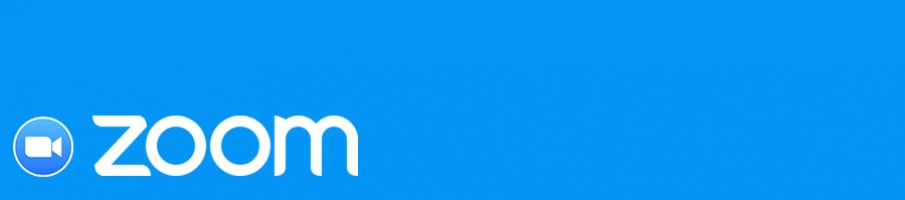
For churches using Zoom or considering other ways of connecting online, the issue of safeguarding remains an important one. The following is a brief summary of some important steps any church should consider when using inviting people to join a video conferencing meeting.
10 Steps to keep you safe
What are we safeguarding against? Someone with malicious intent targeting your group meeting and sharing inappropriate, offensive or even illegal content.
- Do not publicise your Zoom meeting link or access codes.
This includes posting on Facebook or webpages unless you are sure these are closed or private groups. If anyone with the link can join the meeting, how do you know who has been given the link? Ask those invited not to share the link unless they are invited.
- Generate new Meeting links and use Meeting Passwords.
Avoid using your Personal Meeting ID number for public meetings and allow Zoom to generate a new ID for your meetings. Each meeting should now have a unique passcode to gain access. Some people prefer to send this in a seperate message to users. Note that Zoom can also generate a long link which includes the meeting ID and password. Sharing this publicly will negate your security measures.
- Use the ‘Waiting Room’ facility to protect entry.
The ‘waiting room’ allows the host to decide who they allow into the meeting. If you do not recognise the person it is easy to message them first. Ask people to use their proper names when signing in and not general names like ‘My ipad’ / ‘Mamgu’.
- Check you know who’s in the Room
It is good practice to check who has joined the meeting making sure your recognise them. This is harder with larger groups but others you share the hosting responsibilities.
- Lock the Meeting after starting.
It is good practice when the meeting has started to ‘Lock Meeting’ so that no one else can join. Please note that if for some reason a participant loses connection or for a late comer you will need to unlock the meeting before they can re-enter.
- Disable Screen Sharing.
Screen sharing allows all participants to see their screen. As the host you can decide who is allowed to share their screen. Making sure this option is carefully monitored avoids anyone sharing inappropriate material with everyone.
- Mute All to prevent interruptions.
The mute-all option allows the host to quickly turn off any offensive language should you need to. It is good practice in large gatherings for everyone to be on mute to avoid distracting background noises.
- Chat box.
This is a useful feature but be aware that anyone can post and everyone can see. You should be aware especially when children or vulnerable adults are present that private chat is disabled.
- Remove unwanted guests if necessary.
As the host you can remove a person from a meeting or put in the waiting room
- Turn off File Transfer & Annotation.
This stops people from sharing pictures and other content in the chat box. When needed this can be turned ON for sharing documents relevant to the meeting. Turning off annotation prevents people from drawing / doodling on the screen and potential mis-use.
Youth and Children’s Work on Zoom
Please remember that ALL the safeguarding principles and practice we apply to working with vulnerable adults, children and young people STILL applies with online materials and gatherings online.
The above steps are especially important when safeguarding children and vulnerable adults.
In addition please note:
- You should have at least 2 leaders on the call and in the meeting first.
- You should still report any concerns through your reporting procedures.
- You should not record your meetings due to the challenges of an individual’s right to privacy, parental and personal consent, and safe data storage.