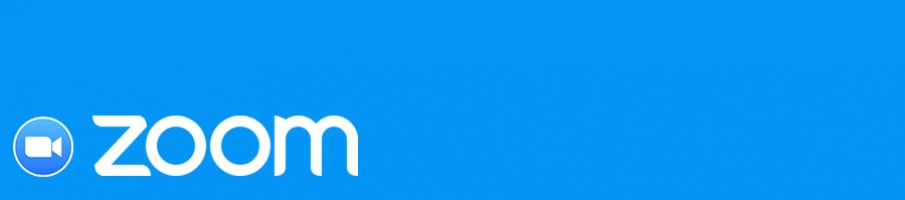
For many of us this is new but once you have done it a few times it will get easier!
Some quick points to note:
- Prepare before the meeting by installing the application and testing your sound, camera, microphone etc.
- You can click the ‘meeting link’ sent to you before the meeting if you want to do a quick test.
- If it doesn’t work the first time, don’t worry, ask for help if you can.
Please follow the links below for instructions on how to use the ZOOM video conferencing platform.
- Getting started with Zoom on a Windows or Mac PC
- Getting started with Zoom on an iPad or iPhone
- Getting started with Zoom on an android tablet or phone
- Download the Zoom App for Apple Ipad
- Zoom video tutorial – How do I join a Zoom Meeting
Joining a meeting by telephone
If for any reason you are unable to join the meeting using a tablet or computer please note you can join the meeting by dialing the phone number provided in your invitation email and entering the ‘meeting id’ number. You will be able to join the conversation using your phone. Please note that phone calls will be charged at your normal landline rate or may be included in any inclusive minutes package you might have.
Dial the telephone number provided and enter the ‘meeting id’ number when prompted followed by the # key. Please press # if asked for your user id.